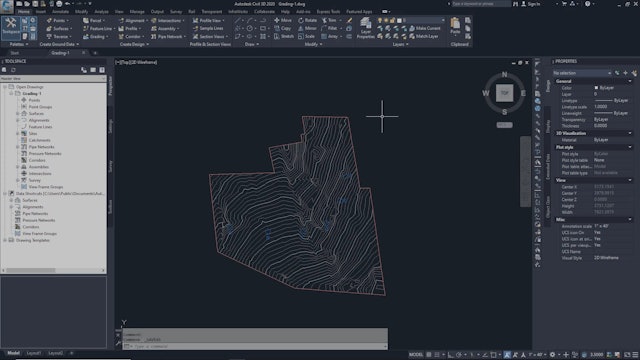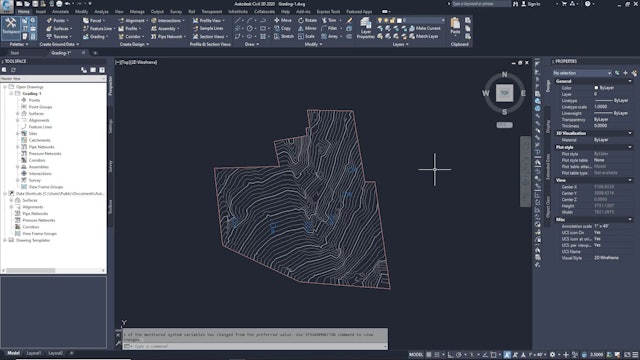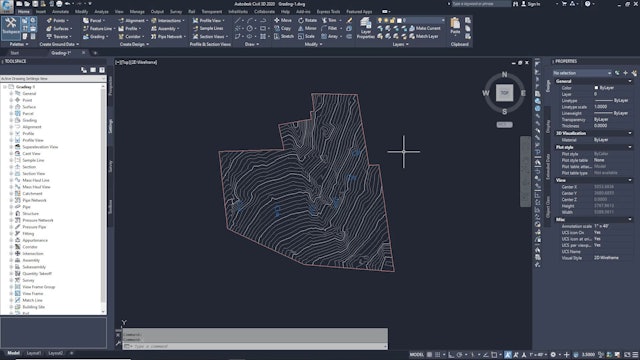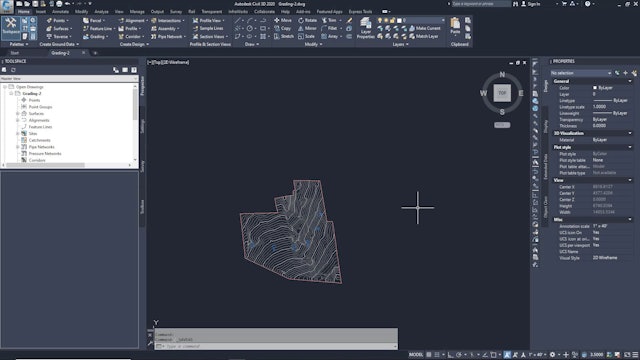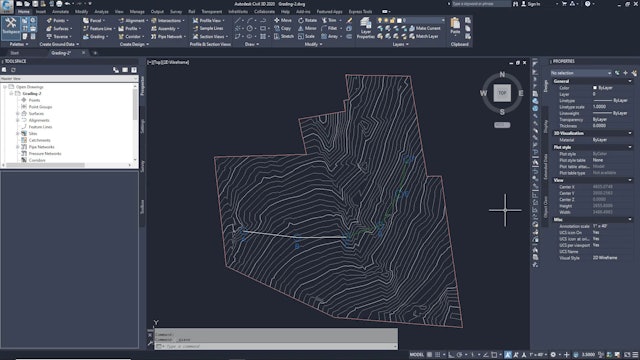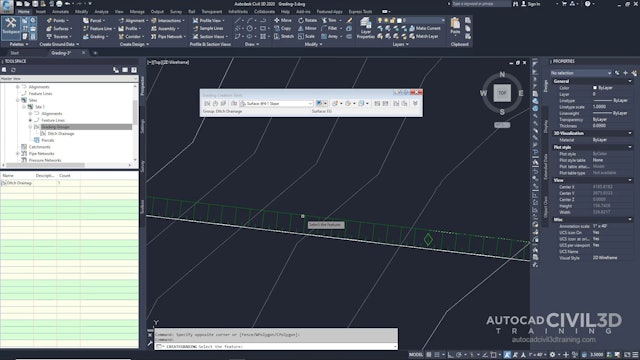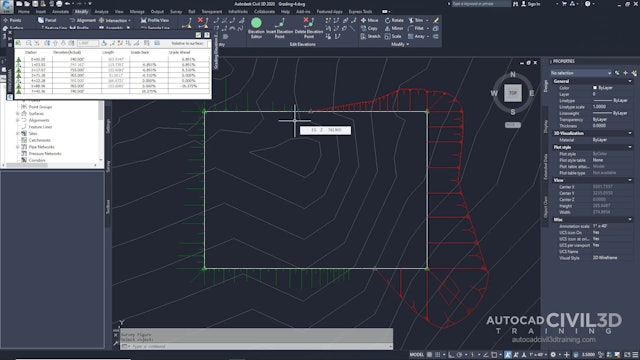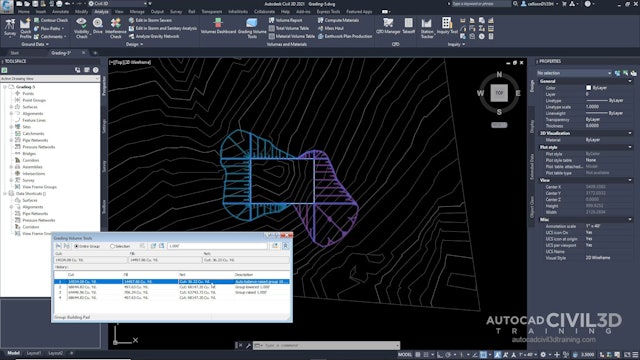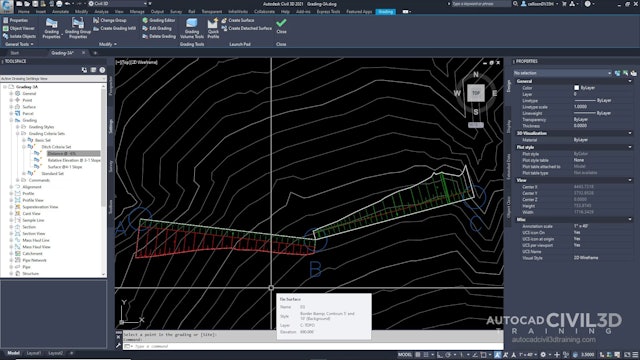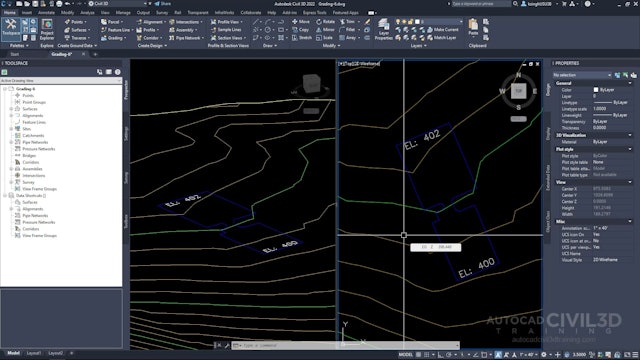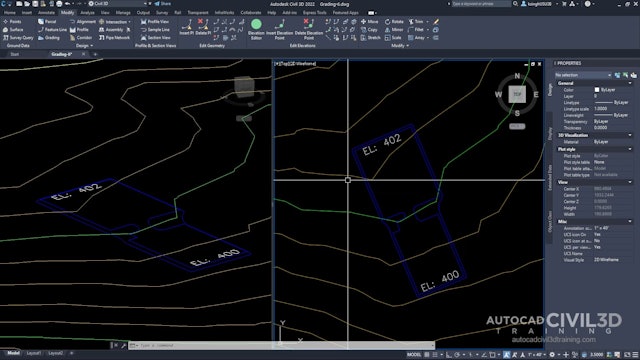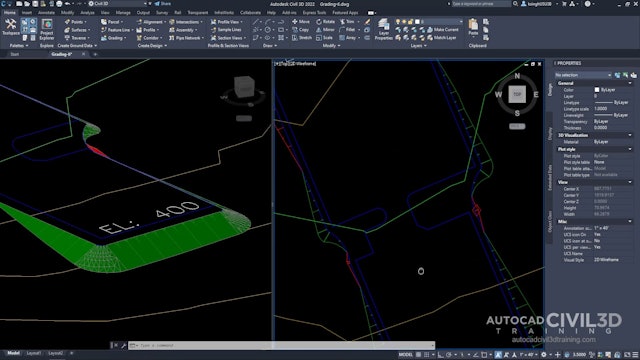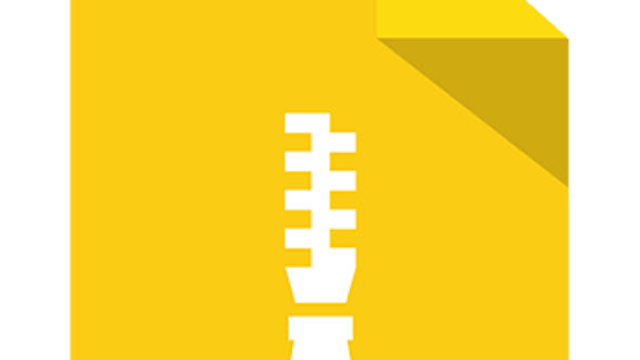Civil 3D 2020 to 2022 Grading Essentials
Use the grading tools and commands in AutoCAD Civil 3D 2020 to design finished ground surfaces. You create grading projections by applying grading criteria to a footprint. The grading objects are grouped into named collections to create your final surface designs and compute volumes. A grading object normally consists of the footprint, the daylight line, the projection lines, and the face.
The footprint can be an open or closed figure. The footprint must be either a feature line, a lot line, or the resulting daylight line of another grading.
The face is the area bounded by the lines that define the grading. It is marked with a center marker.
The target for the grading can be a surface, a distance, an elevation, or a relative elevation.
You can also use the feature lines commands to create and edit 3D feature lines. Feature lines can be included directly into surfaces as breakline data, or you can use them as grading object footprints.
-
01 Review Grading Settings
-
02 Create Grading Criteria
-
03 Creating Grading Styles
-
04 Creating Feature Lines
-
05 Assigning Feature Line Elevations
-
06 Creating a Grading
-
07 Editing the Grading Elevation
-
08 Balancing Cut and Fill Volumes
-
09 Editing the Grading Criteria
-
10 Simplifying a Building Footprint
-
11 Grading from a Building Footprint to a Surface
-
12 Filling Holes in a Grading in Civil 3D